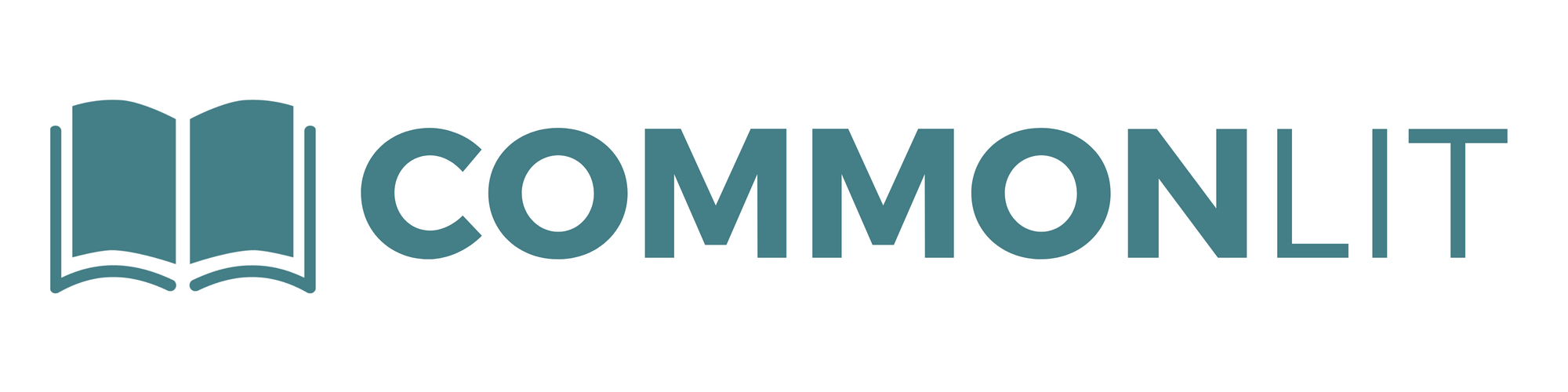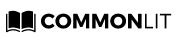Text-to-speech, translation in over 30 languages, digital annotations, scaffolded comprehension questions, and more are available on CommonLit.
“I teach students from our lowest performers to our honors students, and I use (CommonLit) with all of them the same way. It’s well-suited for all my students’ needs.” - Kayce Giglio, 9th Grade English Teacher
Here at CommonLit, we believe that all students can achieve at high levels. However, in order to reach their potential, they may need access to different tools. Our team has worked hard to build several features to help with differentiating instruction and meeting the needs of your students, including struggling readers.
Here are four of the ways you can use CommonLit reading programs to support all of your students:
1. Encourage struggling readers to use the “Read Aloud” feature
Every lesson in CommonLit’s digital library and 360 Curriculum comes with Text-to-Speech. This can be a helpful way to support students who struggle with fluency or decoding. Students can pause and restart the audio whenever they need — or repeat a section as needed. Students can also slow down the speaker’s voice!
In a differentiated classroom, students in need of reading intervention can use headphones to listen to their own text read aloud.
2. Support ELL students with our translation tool
Every lesson in CommonLit’s digital library and 360 Curriculum can be translated into over 30 different languages. Students can press the green “Translate” button in the top right corner of their assignment page, then choose their preferred language and start translating any paragraph or question. For students who are learning English, this feature can help support growing their English vocabulary and reading comprehension.
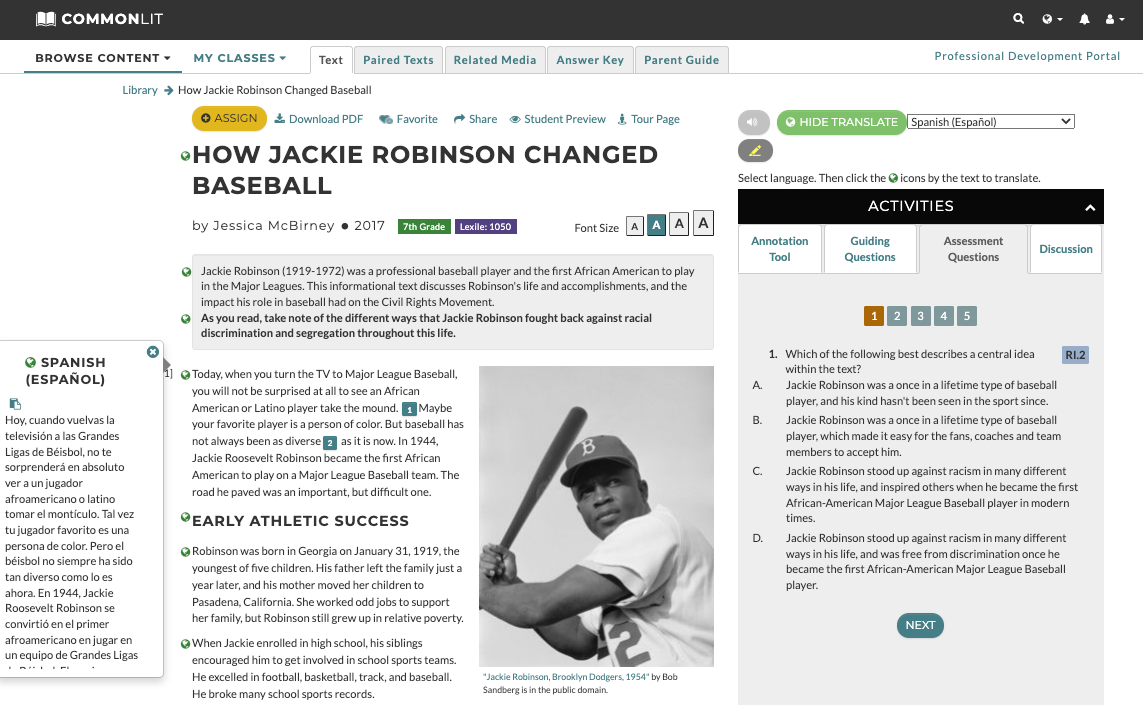
Additionally, CommonLit has a Spanish library with over 600 lessons, dozens of which are available in both Spanish and English. For students who are native Spanish speakers, teachers can support students by doing a first read in Spanish and then completing a close read with the English version. Research shows that students who are learning to read in a second language can use the reading comprehension skills they learned in their native language to support skills development in their new language.
3. Monitor Student Comprehension with Digital Annotations
CommonLit’s annotation tool gives students the ability to highlight and take notes on any reading assignment in the CommonLit library.
Let’s look at the student assignment experience:
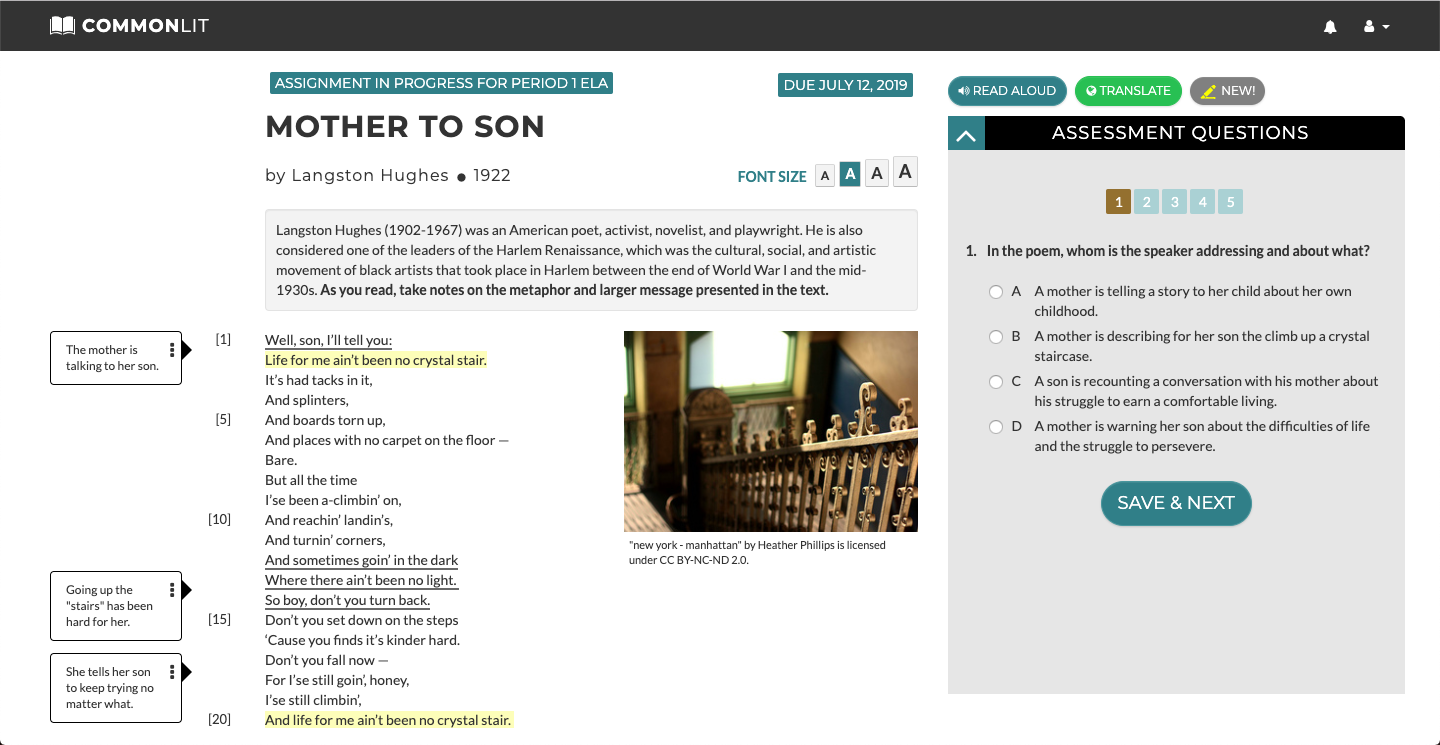
As students are annotating their assignments, teachers can also monitor and comment on student annotations in real time. To view student annotations, teachers should go to their Assignment Dashboard and select “Student Annotations” in the left-hand navigation bar. The drop-down menu allows teachers to easily select which student’s annotations they want to view.
With this feature, teachers can easily monitor students note-taking and comprehension in real time.
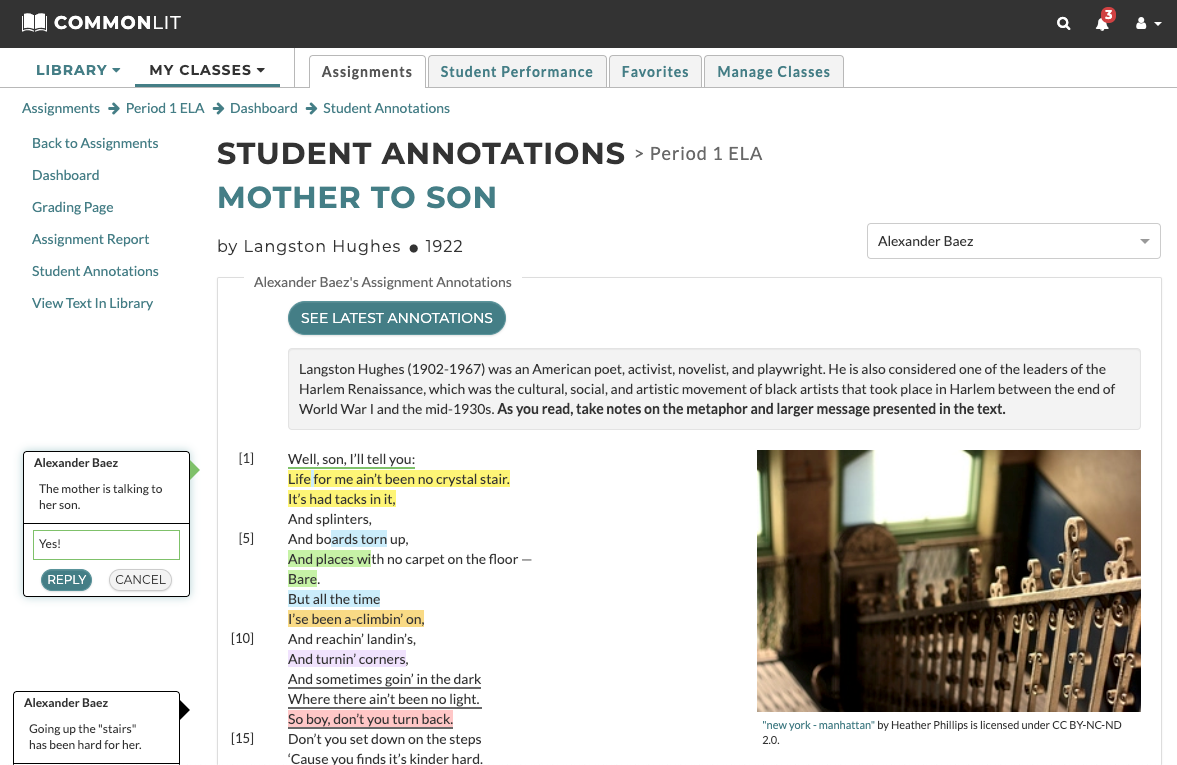
4. Turn on Guided Reading Mode for select students
Guided Reading Mode is a feature on CommonLit that supports student reading comprehension. When you enable Guided Reading Mode, students are prompted to stop as they are reading to answer basic multiple-choice guiding questions. These guiding questions are meant to be “checks for understanding” that help struggling students track the main ideas as they read.
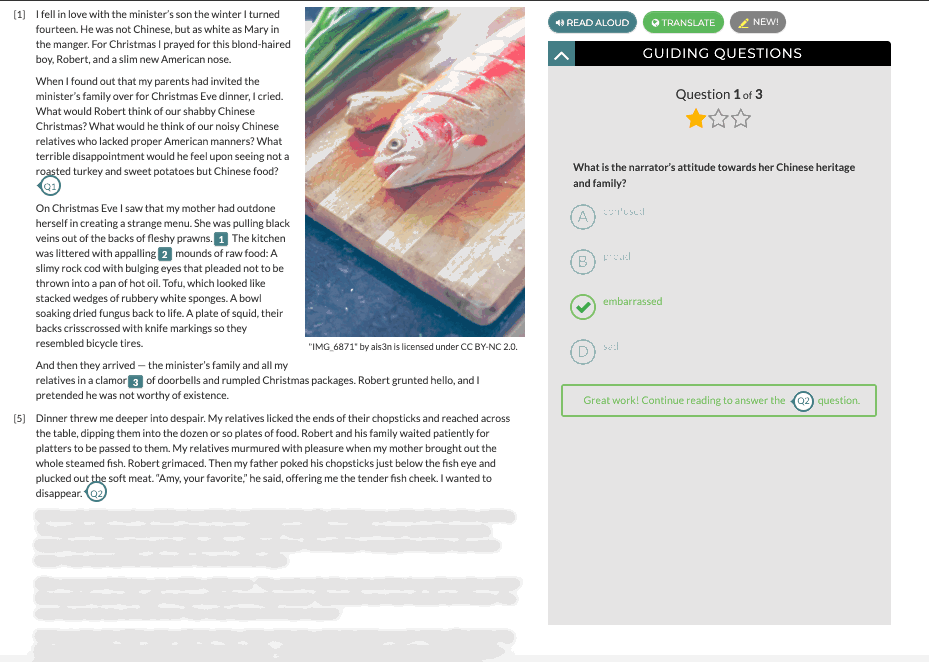
Guided Reading Mode helps with differentiation because you can enable or disable it for individuals, groups, or entire classes. It works great for small-group instruction because you can easily circulate the room and monitor comprehension while groups work at different paces. On the Assignment Report Page, teachers can see how many attempts it took each student to get a specific guiding question correct. This allows you to see just how well students were able to comprehend the text as they were reading.
Next Steps
The CommonLit team is here to support you and your students!
- If you are an educator who wants to learn more about how to use CommonLit.org, sign up for our free CommonLit webinars here.
- If you’re a school or district leader who wants to get more advice or training support for your team, please email partnerships@commonlit.org
- If you’re a teacher or parent who has questions about utilizing CommonLit with your students, please email help@commonlit.org